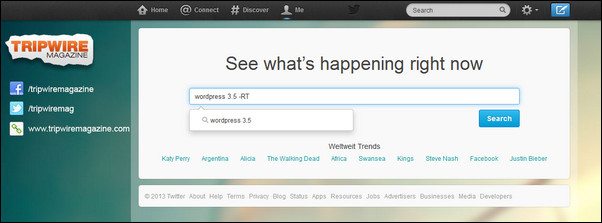
Twitter is certainly a colossus of a knowledge-based network that usually produces around 340 Million tweets per day worldwide. This number given by Twitter, 2013, is indeed an impressive statistics. Many of these tweets may be useless to the masses, and simply consist of conversations between various accounts. However, Twitter have shown great power in delivering highly up-to-date news updates on all kinds of topics and I would say that Twitter has built a reputation for breaking news in the past few years.
Considering the amount of information made available on Twitter, it is easy to understand how difficult it is to sort out the useful tweets needed for a particular purpose. In fact, seeking a specific tweet or a useful stream of information is a pain unless you know exactly how to do it. The purpose of this article is to provide you with 10 essential tips and tricks you can use for improving your Twitter search results.
Overview of Twitter searches
Twitter divide search results into tweets, people, image and video. You can also see categorization at the very top of the results: ‘Top’, ‘All’, ‘People you know’. The “Top” categories are the tweets, which are interesting and retweeted hundreds of times already across the world. However, for matters of rigorous Twitter searches, it is ideal to select ‘All’.
 [exec]$filestr = file_get_contents(‘http://www.tripwiremagazine.com/googleadsensebelowmoretag.inc’);echo $filestr;[/exec]
[exec]$filestr = file_get_contents(‘http://www.tripwiremagazine.com/googleadsensebelowmoretag.inc’);echo $filestr;[/exec]
Here are the tips and tricks for better twitter search:
1. ReTweet-Free Results
Searching for the relevant original tweets is a bit difficult to achieve especially when it is retweeted several times. To attain retweet-free results simply type: id – (minus sign) or [space]-RT after the search word. Ex. computer -RT.
2. Trends and hashtags (#)
Twitter users use hashtags (#) in their tweets to categorize them and help them show more easily in Twitter Search. You can search on hashtags by adding the # sign in front of your keyword and this way receive updates on a specific event, or company using this hashtag for their tweets. This could be anything from a political event, a conference or a company giving status on a service interruption. You need to find the hashtag used and this can be a challenge, but sites like hashtags.org may help you locate trending and interesting hashtags to monitor.
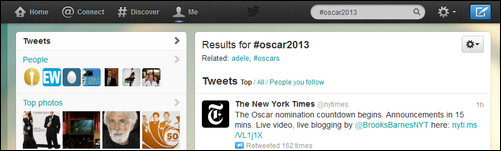
3. Links
Tweets that have external links are also recommended because those links may hold valuable information that is relevant to our desired search topic. To add filter, just type filter:[space] link after the search word in the search box. Ex. computer filter: link.
4. Tweetspression and Question
Twitter search has gone beyond our expectation in searching for a tweet because it is now possible to search for a happy (positive) or sad (negative) tweets. Just key in 🙂 (happy face) or 🙁 (sad face) after the search word. Ex. computer :). Twitter can also search tweets with a question, just type ? after the search word. Ex. computer ?.
5. Date tweet searching
On Twitter, it is possible to search tweets to a specific date & time. You can search tweets that are up to date or from a very specific date. Just type since:YYYY-MM-DD or until:YYYY-MM-DD after the search word. Ex computer since:2012-12-28.
6. Twitter Source
There are two ways of tweeting, first is through Twitter client web page and the second is through SMS. You can sequestrate web based tweets from SMS based or the other way around. Simply type source:twitterfeed for web based tweets and source:txt for SMS based tweets after the search word. Ex. computer source:twitterfeed.
7. Saving Twitter Search
One of the coolest features on twitter search is that you can save your search results. You can save your search result by clicking the cog icon at the upper right corner of your screen just beside “Results for” . You can review your saved search results in the search area, by clicking the search box.
8. Twitter Advance Search
Twitter search has a lot of code to offer for a better search results, you can find the code just below the search box called ‘Operator’. But if you wish to save yourself from all those codes and mixing search with one another, advance search is the solution for that. ‘Advance search’ option is located below the search box beside ‘operator’.
9. Twitter Search API
If you are an advance user or more likely a developer for twitter, this search mechanism maybe the right for you. ‘Twitter Search API’ is a technique of searches against real-time index of recent tweets. But the disadvantages of this method is, it does not find tweets older than a week. The codes here is a bit complex than the tips from 1 – 8. You can find the codes in this link https://dev.twitter.com/docs/api/1.1. The general format according to twitter is http://search.twitter.com/search.format.
Ex. When you want to search ‘red bull’ in 6 different ID using a json format type in the address box of your browser http://search.twitter.com/search.json?q=red%20bull&rpp=6&include_entities=true&result_type=mixed. You’re not the only one who gets cross-eyed when reading these codes. J
10. Best Twitter Search Tip
Twitter may have a humongous database and you may need to use these tips and tricks to get your search results. However, the best of all method in finding your result is using the correct and right keywords for your search.
11. Geographic based twitter searches
If you wish to get tweet results in a specific location, simply key in near:(area)[space]within:(number)mi after the search word in the search box. Ex. computer near:NYC within:15mi.
Lars is passionate about web design, web development, SEO, social media and loves to look into new technologies, techniques, tools etc. and to write articles for tripwire magazine readers.

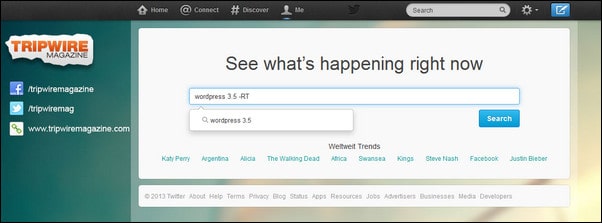
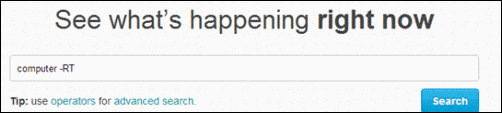





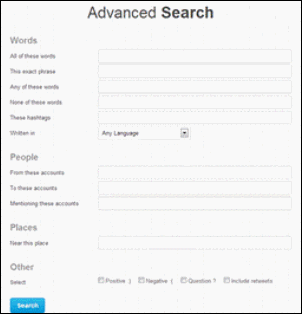






Great tips, thanks for sharing your post!
Hi Lars!
All these things are so useful for Twitter search.. Somewhat the latest trends and hashtags play an important role in it..!
Thank you so much for the total list..
Have a nice day! 🙂